Metadata editor beta
So I finally got around to adding a long-standing request: metadata editing.
What the metadata editor does is edit the data stored in Astiga's database. This means it does touch your files at all. The reason is that it is error-prone, but more importantly, to change the file's metadata, the file needs to be downloaded, the metadata changed, and then uploaded again to your cloud storage. This would be not be performant.
Once you change a file's metadata, it will be excluded from the sync. This includes force sync. That way your changes will not be overridden. The changes will however be lost when you (re)move the file and sync again, or if you manually remove the file from your library.
This also encompasses a long-awaited change to AutoTag, which now no longer runs during the sync, but instead can be called as a separate button in the metadata editor. It makes the sync faster, and AutoTag more useful, as it won't try to make sense of your untagged voice recordings any more.
For the time being the metadata editor is available for everyone. It will most likely become a premium feature in the future. There are still some things planned before that though, the main one being able to edit several songs simultaneously.

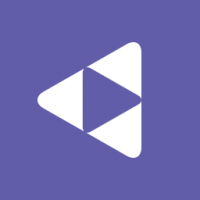
Comments
Thank you for adding a new feature.
Personally I don't think I would need it because I tag my files before uploading since I might use them in more than just Astiga, but it is a very useful feature and it seems that it was highly requested.
I think this new implementation of AutoTag makes more sense too. From the quick look I had, you can choose to autotag a file, can you do the same for, say, an entire album? Or would that be part of your planned update for batch-editing?
@Agista It may be added for the entire album as well when I add batch editing, I am not sure yet.
It works perfectly. And it's great to separate records with the same name (For example: Greatest hits). Waiting to batch editor.
Nice job!
You are now able to edit multiple songs simultaneously by control-clicking (command-clicking) the files in the browser on the left.
Nice! Thank you!