Description of How Import Playlist Works
I have been using this feature to import uploaded m3u8 playlist files to then be created in Astiga as useable playlists. It works very slowly, but I will explain how it works and why it appears to function so slowly.
Astiga will retrieve a complete list of all directories and files within. It sorts all content first, Therefore, if you have a file layout as follows:
{Album Artist}\{Year}, {Album}\{Track # with leading zeros}-{track title}.{file extension}
It will sort all of your initial directories followed by all sub-directories then files below. What the logic does is also sort your imported playlists by file name. Only when current scanned directory matches the imported playlist file name will it ever display the playlist that you are then able to click the Import button for.
What this means is if you have a playlist called Zha.m3u8 that you uploaded then wish to import, it will not allow for an import until your directory scan reaches Album Artists with names starting with Zh. Once it reaches this far, only then will it allow you to import the playlist.

Comments
Agree. Really it would be good to just import from the storage page, i.e. find the playlist yourself and click "Import".
This would be a good idea; unfortunately, this is currently not possible. From the storage view on the website, it is not possible to import a playlist. My only option is to add the playlist to the play queue. This does not import the playlist into Atiga that then makes it available to all usage of Astiga (including the mobile app). From the mobile app, this is not even possible to do.
To be clear: if you have the contents (the files inside the playlist) of the playlist in the play queue you can click the "Save" button (the old school disc icon) at the top and this saves it as a playlist in Astiga...