No albums, artists or songs, but I can browse and play
First off I'm new here and I'm trying to get this to work.
I was able to successfully sync my entire library which is stored in my Google drive in a shared drive with unlimited storage from my university.
But, there's no way for me to access anything. All the options on the main screen including artist, albums and songs show nothing. On the web, I can do nothing.
The only way I can see my library is in Android by going to the browse function.
(I'm organized) From there, I can hit the letter a through z / 0-9 and find my artist and then go deeper and find their albums.
Yes, they will play if I start them from the browse menu.
When playing, none of the art work shows up.
Please let me know if I'm doing something wrong or if there's anything that I can do to fix this issue.
---------------
Edited to add info about the lack of a browse function on the website version on Chrome. On the website, nothing is listed in Overview, Albums, Artists, Genres, Songs... But under Storage I can see my library folders A-Z 0-9.

Comments
Have you tagged all your music and what file format is it in?
The browser is picking up your directory structure not the library built up through the tags.
It seems that the library isn't picking up the metadata in the files as it builds the library.
What would I need to do to properly tag my music?
Again, I'm new to this and simply have my flac files for my albums in a simple folder structure.
Example:
A
.... AC DC
.... .... Stiff Upper Lip (2020)
.... .... .... 01 - Stiff Upper Lip.flac ... etc ... through track 12
.... .... .... AC DC - Stiff Upper Lip.m3u
All of my music is organized like this.
From the homepage it says:
AutoTag: Automatically fingerprint all your music files, and set their album, artists, titles and album art.
Any help would be greatly appreciated.
There are lots of freeware tag editors that will add details such as song artist, album artist, album, genre, year and more to your files. Astiga or any other serivce/app can then pick these up in the sync.
Options include Mp3tag, MediaMonkey, Easytag and many more. Just type 'music file tagging' into your search engine and options will be shown. What you need I think sounds quite straight forward. Other people use different ones, but I have used MediaMonkey and have multiple libraries of 100,000 or more songs successfully with all the tags set up across FLAC, MP3 etc formats.
Whatever tag editor you use - you should be able to tag whole albums at once where sensible to do so, so reducing the complexity. It may be worth doing just a few albums, resynching at Astiga and you'll soon see them build into the library. Once you have some done, you'll be able to do the rest easily.
Album art should be in the folder of the album, usually named cover or folder as a file. For the avoidance of any failure to pick it up, I now insert the cover into the tag - which can be done in the software you use. That adds to the file size, but isn't generally a problem (so long as you are using industry standard 500x500 or 700x700 pixels, if you insert huge files, then it will become a problem).
You have some decisions to make too - how to use the 'Album Artist' field is a key one in tagging (the music service Plex got this wrong and it undermined everything they did in music since then).
For an artist with songs by different artist - I always put 'Various Artists' in the 'Album Artist' field. So I can then navigate by complilations in addition to single artist CDs. Some people decide to put in such as a music label, or series of albums into that field. It's just one of the key ones to decide before you start tagging.
Genres too - there are standard genres recommended by tagging standards bodies - but I ignore those. I include a second level genre in the way I use that field such as 'Rock - blues' or 'Pop - Electro' or 'Soul - Contemporary'- giving me more options to delineate between styles. This can really matter as you can then play by genre which will also reflect moods - avoiding 1960s blues rock being played alongside something still rock but very different such as Thrash.
Tagging was originally designed back for wave files/MP3s - so it can seem less flexible than you want and we all find our own approach and way around it.
Thank you so much for the more than detailed answers. This is amazing.
I was working under the assumption that all of this was done when I ripped my music, but it appears as if it wasn't.
Have you ever used one of these programs while your files were already in the cloud specifically Google drive? Or, did I make a huge mistake I already uploading everything?
Thanks again for all your time writing this all out.
Hi, I'm glad to assist
I store my music in P cloud which is affiliated with Astiga. It means I can access the files like a drive connected to the PC. So when I modify tags or add music, I rerun Astiga sync and it picks up the changes easily.
I did try Google music for storage and didn't find it that intuitive compared to P Cloud so went back to that. I haven't edited music tags there - you could end up needing to upload any changed music to there.
Perhaps the best thing to do is experiment with just one album - you first one in the A-Z (could be AC/DC from your example).
You are right that if you set the fields when ripping a CD - it will then add the tagging information (usually, it depends on the software I guess). Certainly that's how I do it in MediaMonkey when I first rip the CD.
When you did the sync to your drive - could you see the log building up of the directories it was scanning then all the 'add' lines? If you think the tags should of been added in ripping - it might be worth checking that you have set the right source directory when you do your Sync (using https://play.asti.ga/sync) You can check the sync log file to make sure https://play.asti.ga/open-log